There has been a lot of talk about KDE lately, and about the huge amount of work which has gone into redesigning the desktop environment around the new version 4 ideas. Now, even months after the first KDE 4.0 was released, most major distributions still ship with the KDE 3.5 series as default, and don't recommend KDE 4 for everyday use.
Just last month version 4.2 of KDE was released, and this is now being hailed as the first stable, usable release of the new system. Clearly it takes some time to redevelop all the fundamentals and then for the many applications to be updated and reworked to make use of the new features. But now that 4.2 is out, forthcoming distribution releases will be under pressure to include KDE 4 as standard.
So what is there to expect? Basically a fundamental rewrite - so many many things have changed and some of the changes won't be to everyone's taste. There has already been much discussion about whether certain changes are "bug reports" or "intended behaviour", and much talk about functionality regression, so certainly it's a big change. Famously Linus Torvalds got so fed up with KDE 4 that he switched to Gnome - and made very sure that the whole world knew about it.
For an overview of the new features, see Wikipedia's KDE4 page or the home page kde.org.
Many users will be reluctant to so drastically change their installed system right away (even if it's possible to upgrade to the latest versions), so here on this page we'll look at a live version of the very latest KDE 4.2, to let you try it out directly from a CD without installing anything.
This live CD was based on Open Suse, but unless someone told you you'd probably not notice. There is very little branding, not much green and hardly any chameleons. Some linux users may have reservations about using a Suse product now that they belong to the Novell/Microsoft camp, but this live CD is really just a showcase for KDE 4.2 and Open Suse is just one way to make a live CD based on it.
This particular live CD is available from the home page of Stephan Binner: home.kde.org/~binner/kde-four-live/. On that link there are torrents available for two different CD versions (i686 and x86-64), which come down with an incredible speed shortly after release. In less than 20 minutes I had the iso downloaded and checked, and ready to burn to rewritable CD. As soon as K3b had done its magic, I could boot into the new system.
The boot process is pretty similar to Mandriva's, and again on this particular laptop it struggles to maintain a graphical boot routine and falls back to white text scrolling up a black screen. There is a brief period of screen flashing whilst it tests the X configuration, but apart from that it's a smooth and painless boot straight into the desktop. Notably it doesn't ask any questions at all during boot (in contrast to some live CDs' questionnaires!) so you can go and make a cup of tea while it sorts itself out.
Note also that it doesn't ask for language settings, so it assumes you speak English and that you have an American keyboard. Well, half right there. ;)
So here is the first look at the KDE 4 desktop, with a couple of applications open and the default "kickoff" menu expanded.

So we have the default blue themes, and you immediately see a more polished, "shiny" feel to the desktop. The highlights on the taskbar, the translucent desktop panel, lots of little touches which in my opinion make it look great. There are also quite a few dynamic touches, like popups sliding around, toolbars sliding out and so on. In my opinion these don't work so well and are more distracting than useful, but these effects are undoubtably configurable somewhere if they're too much. It's probably more noticeable on a live system as the response of these gimmicks isn't as good as an installed system would be.
On this screenshot we see the marble mapping application top right, with nice built-in maps and smooth rendering functions. There's also a game called KReversi again showing the shiny, more futuristic look that they're trying to achieve. This is an example of their vector-based graphics model which promises much better-looking and flexible graphics than the KDE 3 series.
Bottom left is the kickoff menu expanded, and here is another very controversial change. Personally I hate it, but with a simple right-click I can switch it back to classic mode and see more of the application tree with fewer clicks.
Lastly, another hot topic of debate, top left of this screengrab shows a translucent panel stuck to the desktop called the "Desktop folder". This is some kind of widget which gives a view on a folder on the file system, so you can put files there, or application shortcuts, or other stuff and they'll appear inside this widget. This means rethinking a bit how we use our desktops, but that's not necessarily a bad thing.
We're used to seeing a fairly predictable lineup of applications on these live CDs - usually including Firefox, Open Office, Digikam, Gimp, and other such popular programs. However, this KDE 4.2 live CD isn't out to showcase non-KDE applications, so it makes sense that many of them are not included. The point is to show off what the KDE apps can do, so obviously you get Digikam and Amarok but there's no point in using up the space on the CD to show Firefox and Open Office.
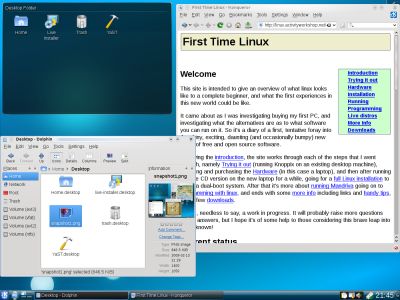
So instead of Firefox we have Konqueror as the default web browser, and that does a good job. The default file manager however is the new Dolphin, which tries to be a simplified file manager (as Konqueror has grown way more powerful than that) but includes a few distracting features like wobbling, jumping previews triggered by mouseovers. Presumably this is also configurable, just like the single-click / double-click behaviour hopefully is (to reduce double launches of applications).
The screenshot to the right shows Konqueror and Dolphin running, and you can see that even though Dolphin is billed as a simplified alternative to Konqueror, the interface they've come up with is very cluttered.
Instead of Open Office we have Kspread and KWord, from the popular KOffice suite. And they also do the job, but not being used to their interfaces it is a little odd to switch. And although Gimp is missing, we have Krita and Kolourpaint which for simple tasks are also quite usable.
Also you might just be able to make out on this screenshot that the snapshot I saved in the Desktop folder is visible in Dolphin (and in its preview pane) but not visible in the translucent panel on the top-left. This could be one source of confusion why people think you can't save files on the desktop any more, because they don't appear when you expect them to. But in fact the file is there, it's just that the widget needs to be refreshed to notice that there's a new file there. This is probably a bug, but not much worse than the ever-existing KDE 3 bug where the file size in the properties dialog doesn't get updated when a file on the desktop gets changed.
As a basic test of gadget compatibility, we can try some of the stuff from the peripherals page, including a USB trackball, a USB thumb drive, a PCMCIA SD card reader, a Panasonic FZ5 camera, a Canon Ixus v2 camera, two Garmin GPS receivers and a Philips webcam.
The scorecard here is actually very impressive - whether this is due to KDE 4 or Suse or just kernel developments I don't know. But almost everything is painlessly detected and available. The USB trackball we expect to work, and the USB stick, likewise the SD card is no problem and there's a neat list of recently attached devices to let you find them more easily. Just a shame you can't safely remove media from this list, you have to open up Dolphin and remove them from there.
Both the Ixus and the (slower) FZ5 are detected immediately and a single click opens Digikam for downloading. So the mysterious FZ5 blocker installed in Mandriva 2008 and Kubuntu 8.04 appears to have been finally fixed.
The GPS receivers are the only devices causing problems now, with gpsbabel not able to connect to either device. Only when run as root does gpsbabel have the permission to read the serial port to read the etrex Vista, but I assume this is fixable on a real (non-live) system. There's another problem with the Vista HCx though, as even when the garmin_gps module is rmmod'ed, gpsbabel still can't connect via the USB. I assume this is fixable with a bit of patience.
Finally, the Philips webcam was detected without problems and it appeared in Skype's video test window. I haven't managed to test it with a real video call yet, however.
Boot time obviously isn't the only factor in the speed of a live CD - the animated bells and whistles affect the responsiveness a lot more. But the boot time is at least measurable, and the start time of similar applications. The ones we usually use in these live reviews are Open Office Calc, Gimp and Firefox, but as we've seen, this live CD hasn't got any of those included. Nevertheless, we can at least try and compare this CD with previously tested ones (on identical hardware) as follows:
| KDE 4.2 | |
|---|---|
| Full boot | 4 min 35 secs |
| Start Kspread | 37 secs |
| Shutdown | 42 secs |
| Knoppix 3.7 | Ubuntu 5.10 | Elive 0.3 | Xubuntu 6.06 | Mandriva 2006 | Mandriva 2007 | Mandriva 2008.1 | Kubuntu 8.04 | |
|---|---|---|---|---|---|---|---|---|
| Full boot | 2 min 40 secs | 4 min 50 secs | ~2 min 10 secs | 2 min 40 secs | 3 min 40 secs | 4 min 30 secs | 4 min 10 secs | 3 min 15 secs |
| Start OOo Calc | 35 secs | 1 min 10 secs | ~1 min | n/a | 44 secs | 40 secs | 35 secs 5 secs subsequently | 46 secs 5 secs subsequently |
| Shutdown | 35 secs | no | 20 secs | 28 secs | 43 secs | ~1 min | 43 secs | 32 secs |
It seems to be on the slow side of things, especially on booting, but as it's more of a showcase CD, maybe that's not so important here. One thing that's notable, the launch time for smaller applications like Dolphin or a bash console varied quite a lot, sometimes starting up very quickly and shortly afterwards taking a long time chunnering on the CD. Presumably this is due to the application caching on this (limited RAM) laptop, which perhaps indicates that the system is running closer to the edge with the KDE 4.
Because this CD is based on Suse, adding new software uses their default tool "Yast" which uses rpm packages under the covers. The GUI is fairly straightforward and configures the repositories with just a few clicks, and the search tool is fast and accurate.

This screenshot shows the gui version of the Yast tool, showing a description of the packages. It's very easy to select the packages (and their dependencies) and initiate the install, much like Mandriva's rpmdrake. However in this Yast tool, as soon as you connect to the repositories it automatically selects a boatload of packages for install. So even if you just select a small package, it's not obvious at all why it attempts to download several hundred megabytes of additional, seemingly unrelated packages. And if you don't stop it, downloading and installing that much stuff will bring this live CD (which is doing its best to keep everything in limited RAM) straight to its knees.
From the GUI, one way to avoid this is to set the Filter to show the packages selected for install, and then deselect them all. Due to quirks in the system you have to "deselect all" more than once for it to really get the message, but it is possible to persuade it just to install the ones you want. As long as you get that right, there's a very large amount of software available in the repositories, as you would expect, and installation is extremely easy.
If you try to avoid the GUI's enthusiasm for downloading additional unwanted stuff, and try to use the console approach (like Mandriva's urpmi), then you'll come unstuck - if you just do "yast -i gpsbabel" then it won't even ask you whether you want all the other hundreds of megabytes of packages, it will just go right ahead and start downloading them. Naughty yast. But worse than that, it offers you a "cancel" button, which when you press it, offers you hundreds and hundreds of "Abort?" and "Error - aborted by user" messages, in an apparently endless clickfest. Arg! Come on, if the process has been aborted by the user, I don't need to be told that hundreds of times.
Also annoyingly, there are two packages which yast really really wants you to install and gives them unusually high importance. One of them is a Microsoft fonts package, and the other one a Flash player from Adobe. Why? Who knows.
As for non-repository stuff, I attempted to workaround Yast's enthusiasm by installing Sun's jre from sun.com (before I realised that those other hundreds of megabytes of stuff weren't dependencies of java, they were just selected whatever I tried to install). And this was a very painless process, which worked great. Also the Skype rpm from skype.com installed very easily from the command line (but only after deselecting the other wanted packages first via the Yast gui!). In fact, the skype install was so easy, I thought there must have been an error because the colourful text interface flashed up and flashed away again without any confirmation that something good had just happened. But it was installed and ran fine.
Interestingly none of the applications I installed got an entry in the applications menu - I don't know whether this was a fault of the packages (eg ekiga) which didn't include the right menu description, or whether it was just a refresh problem.
The only problems worth mentioning were rendering errors on the applications and the desktop. In particular Krita had severe difficulties with leaving random leftover pixels on the screen and producing mangled, overlapping controls which couldn't be clicked. Some other issues on the desktop can be seen in the last screenshot above, with a patch of random pixels in the lower left and a skinny column of random rubbish on the right. Konqueror also had intermittent problems which scrolling up and down usually corrected.
What I was most impressed about was the resilience of this system to being pushed to the limit. Any live CD system will suffer from having applications installed, files downloaded and different programs being stopped and started, and eventually it will run out of memory, as it can't even use any swap drive. So it wasn't a great surprise when this system crashed after I'd been playing with it for some time. But what impressed me was how well it came back up again, recovering back to the desktop and even keeping the files in the home directory (which I assumed would have been wiped out by the crash). Even that lovely drawing in Krita (which I hadn't saved) was available for recovery when I restarted Krita. Very impressive.
It's very interesting to play with this live system and see how much has been done and how much has been changed. I have to say the system looks great, and assuming that the effects and settings are configurable (eg to reduce the distracting flashing of the desktop widgets) then KDE 4.2 shapes up to be a very cool setup.
As a live CD it works well, with just a few niggling problems, most notably those with Yast. On my system the responsiveness when run as a live CD isn't impressive but this laptop is a few years old now so a more powerful machine would be able to run it more smoothly.
As to whether I'm ready to jump to KDE 4.2 now, well the answer is no. I'm running Mandriva 2008.1 with KDE 3.5.9 and it's running too nicely for me to try to get KDE 4.2 working with it. Presumably it will be backported to run on Mandriva 2009.1 so I guess when I upgrade to that I'll be able to try a parallel KDE 3 / KDE 4 setup. Assuming I don't read too many horror stories before then!