It's not every month that a new version of Debian comes out, and it's even less frequent that they release a live CD. So here's a rare chance to check out the very latest release of the community-supported distribution without risking an install.
For those who are not too familiar with Debian, it's the granddaddy of the non-corporate distributions. It's not run by a company for a profit, it's run by volunteers just because they want to. It's got a reputation for being a solid (and I mean, solid) server distribution, it's stable as rocks and just does not break. At all. That's the "stable" branch, for machines which need to be running all the time and don't require time spent getting them working again. The stable releases famously come out "when they're ready", rather than to a timetable, and the last two releases have taken almost two years each to come out. Or there's the "testing" branch, which has a somewhat different attitude towards cavalier breakage. And most importantly, Debian is the basis for other, more mainstream distributions like Ubuntu, Knoppix, and Mepis. For an overview of the new features, see Wikipedia's Debian page or the home page debian.org.
One other thing that Debian is famous for, is the very strict (some may say obsessional!) adherence to the free software principles, as eloquently described in their social contract. This approach famously clashed with Firefox's logo licensing, which is why Debian has a logo-free version called Iceweasel. As we try out this live CD, we'll see if this insistence on free software has an adverse impact on usability.
The main Debian page concentrates on the installable versions of Lenny - to find the live versions you have to hunt around to debian-live.alioth.debian.org, where you will find some brief information, a few screenshots, and links to the full ISOs as well as several torrents. I picked the "debian-live-500-i386-gnome-desktop.iso.torrent" which roared down the tubes in little over quarter of an hour. After checking the md5 sums I used K3b to burn the ISO to rewritable CD as usual.
As expected, on this laptop the boot was just white text on a black background, but it was fast. In all these live distro comparisons I time the boot sequence without the network cable plugged in, to try and make it fair across all distros. The idea is not to penalise systems which have the ability to automatically do extra stuff online during the start sequence. In practice it usually doesn't make any difference to the boot time whether the network cable is plugged in or not. But Debian is the first one to complain a bit about the lack of network connection, and it waited for several seconds showing messages about attempting network connections. This extended the boot time to 3 mins 50 secs, which is still ok as far as live CDs go. But when I later plugged the network cable in, it wasn't able to configure itself properly and I wasn't sufficiently adept to get it working (not a problem with any of the other distros tried here).
Trying again, this time with the network cable in at boot, the boot was much faster (down to 2 mins 45 secs) and the network was properly configured, and everything worked great.
So here is Debian Lenny, using the standard Gnome desktop and a few basic applications.
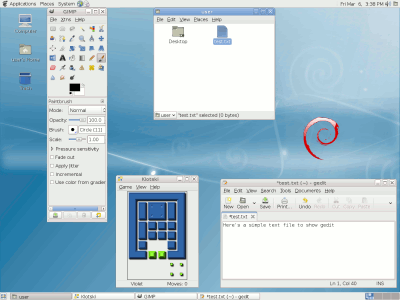
It's fairly plain, functional, but bright and clear, and uses the native resolution of 1400x1050 as it should. Bottom right is the default editor, gedit, and top middle is the default file browser showing the home directory. Very plain. Top left is the Gimp, which made the screenshot, and bottom middle is one of the Gnome games included by default, called Klotski.
As is typical with Gnome, the main program menu is in the top left, rather than bottom left, and the clock is in the top right. The open applications are shown on the bottom bar, and the virtual desktop switcher is in the bottom right corner. In this respect it doesn't look much different from the Gnome of several years ago used by Ubuntu Badger.
By the way, in case you were wondering, the "Lenny" in the name comes from a Toy Story character, as all the names of Debian releases do. Thankfully, it's easier to explain to your boss that you want to install "Lenny" than telling him you want "Woody"...
In this case, "Lenny" is the walking binoculars character, don't worry if you didn't know that already.
There's a surprisingly large number of applications included on this CD, including the whole Open Office suite, Gimp, Inkscape, Iceweasel (which is a rebranded Firefox), Rhythmbox, Ekiga and many more. There is even a large bunch of Gnome games included, such as solitaire, tali, minesweeper and sudokus. Without installing anything extra you can browse the web, read emails and newsfeeds, create graphics and write documents, and a host of other stuff.
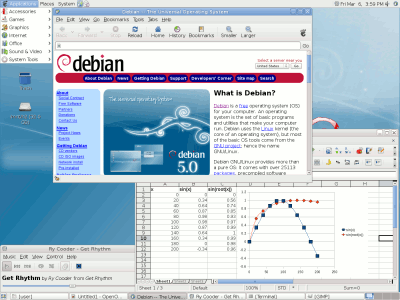
In the first screenshot above you see the default file manager (Nautilus) in its super-simple mode. This has the annoying habit of opening new windows every time you navigate to a subdirectory, which you can turn off by selecting the "always open browser" option in the preferences - this makes the interface for the browser quite a bit less simple but much much more useful. The default editor is also shown above, and is also pretty simple.
There are two browsers included, the standard gnome application Epiphany and the previously mentioned Iceweasel. It might be the last Debian release for Iceweasel though, it seems like the Debian devs are unhappy with Firefox's approach to fixes and releases. But in the meantime both are available, and both work very well. As a test (and thinking that it would fail) I tried the videos at youtube.com - and was amazed when they worked out of the box! The videos at bbc.co.uk didn't work, but that may have been a server-end problem, which wouldn't be unknown.
Also shown on the right (as well as the standard OpenOffice Calc) is the Rhythmbox music player - shown here playing an ogg file. But here's another surprise - it plays mp3 files without hesitating too! I'm not quite sure how that works.
Again we can test the stuff from the peripherals page, and a fairly impressive set of results here. Obviously the USB trackball and USB thumb drive work effortlessly, as does the PCMCIA SD card reader. We should also note that Debian recognised the 1400x1050 screen automatically without problems, and the hard drives are only a mount command away.
Also the Panasonic FZ5 camera (which caused lots of problems for Mandriva 2008 and Kubuntu 8.04) gets recognised immediately and gThumb opens to preview the pictures. Similarly the Canon Ixus v2 camera, also connected via USB, also gives no problems. Next up was the Philips USB webcam, and this was the first bit of shakiness observed. The application Cheese was able to detect and preview the webcam, and even take single snapshots, but it had a few hiccups when it came to recording video. This may be down to the camera itself, or the drivers for it, I'm not sure, but it was very flaky. I was eventually able to record video but there were several stumbles along the way.
Lastly, the two Garmin GPS receivers were tested using gpsbabel, and this also had mixed results. The etrex Vista HCx was readable but only as root - presumably this would be fixable by a bit of forum-searching. But the older serial Vista wouldn't respond at all, this is the first system that's been unable to read from it.
Overall, very impressive compatibility, with only the serial GPS failing the test.
Here's where we time some common tasks and compare this CD with previously tested ones (on identical hardware) as follows:
| Debian Lenny | |
|---|---|
| Full boot | 3 min 50 secs (no network) 2 mins 45 secs (with network) |
| Start OOo Calc | 47 secs |
| Start Gimp | 20 secs |
| Start Firefox | 13 secs (Iceweasel) |
| Shutdown | 20 secs |
| Knoppix 3.7 | Ubuntu 5.10 | Elive 0.3 | Xubuntu 6.06 | Mandriva 2006 | Mandriva 2007 | Mandriva 2008.1 | Kubuntu 8.04 | KDE 4.2 | |
|---|---|---|---|---|---|---|---|---|---|
| Full boot | 2 min 40 | 4 min 50 | ~2 min 10 | 2 min 40 | 3 min 40 | 4 min 30 | 4 min 10 | 3 min 15 | 4 min 35 |
| Start OOo Calc | 35 secs | 1 min 10 | ~1 min | n/a | 44 secs | 40 secs | 35 secs | 46 secs | 37 secs (Kspread) |
| Start Gimp | 15 secs | 20 secs | ~30 secs | 19 secs | 26 secs | 15 secs! | 17 secs | ||
| Start Firefox | 22 secs | ||||||||
| Shutdown | 35 secs | no | 20 secs | 28 secs | 43 secs | ~1 min | 43 secs | 32 secs | 42 secs |
Overall, it's fast, one of the fastest we've tried on this machine. If it has network access during boot, it's faster than any of the recent KDE releases, and the fastest to shut down. Application start time is also among the best we've seen, very impressive. And what we can't show in the table is how it feels switching between applications and accessing files, it has a snappy feel and reacts more instantaneously than for example the KDE 4.2 CD did. But this is a polished, practical desktop rather than a flashy, effects-laden one.
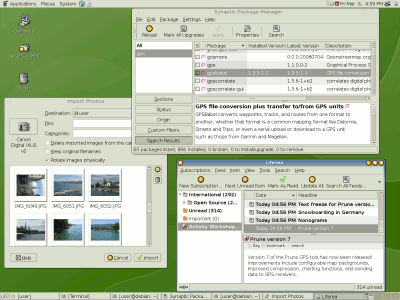
The first thing to do before adding new software is to update the repository lists, and this is effortless using a simple country selection dialog. Then it gets confusing, however, because there are two tools which promise to add new packages - one is called "Add software", and the other is "Synaptic package manager". So which to choose? Well I was looking for "gpsbabel" to get data from the GPS receivers, and the first option ("Add software") couldn't find it. So I turned to Synaptic, which made installation a breeze.
I guess most Debian packages are installed using the command line and apt-get, but it is nice to have a gui available too. This screenshot shows the Synaptic tool top right, with a list of packages matching the search term "gps" and details of the selected one. It's extremely easy to use and does just what it says it's going to do (unlike yast). Also the updates are handled in the same way and cleanly installed.
Also shown on this screenshot (apart from the modified wallpaper and alternative window theme) are an import pictures dialog reading from the USB-connected camera, and an RSS reader reading about the new version of Prune.
Regarding java implementations, one can be added easily from Synaptic by searching for java - there are several to choose from including completely free ones using IcedTea. Again these are effortlessly downloaded and applied, very neat indeed.
So this latest version of Debian seems to be flying in the face of everything you expect from this unique distribution. What is all this auto-detection, painless configuration, easy-to-use idea and what happened to the old days of hacking away at text files with a text editor just to get the X display working? Where are the arcane command line spells to bring the beast to life? What is this doing as a live CD for goodness sake, shouldn't this take a 3-day install? On a backrooom server?
Surprisingly enough, Debian lost a lot of its "impossible to use" mystique a long time ago. (Or it should have, anyway). Even Etch, which has been out for almost two years now, was easy to install and easy to use. True, there may be times when you have to resort to the configuration files but on a day-to-day basis this seems just as easy to use as any of the other mainstream distributions.
So what about the rabid anti-commercialism? Well this one plays youtube videos and mp3s out of the box! It even shows gifs and reads FAT file systems! And you can choose between free java and Sun's java, you can obviously install any closed-source software you like on top such as Skype or Google Earth, only these won't be maintained or supported by Debian of course. And Iceweasel may not be supported for the next version, maybe, but then you can just get it straight from mozilla instead (and the regular updates of course). So Debian's insistence on freedom doesn't stop you from installing non-free stuff too.
So who's it for? Well it's not for the cutting-edge, gadget-happy crowd - this is stable, not the very latest bleeding edge. But it works, and works very well, which is important to many people. Of course a large proportion of stable Debian installs go onto servers rather than desktops, but this live CD shows what it has to offer the desktop too. And not just standard hardware either, check out the list of supported platforms, it's enormous! I think it's fair to say that this distro is for those who are not afraid of tinkering, and maybe learning more about the system, but if that doesn't scare you off immediately then give it a try - it's a Free download!
Some time after this review was written, I tried to use this Debian Lenny live CD to install a full system onto the new barebone machine, and was astonished to see that there was no installer icon on the desktop! Even under the menus there was no way to go from a live CD to an installed system. So unless I missed something obvious, the only way to install is to download a separate CD image for the installer.
So now comes the problem - what do you do if you haven't yet got an installed system? Of course I could download the install CD image, but my machine only has one CD drive, so if I'm running from the live CD, I can't use the CD burner to burn the second image! What to do?
Fortunately, it turns out that Debian has the same "toram" boot option that Knoppix has. It's not well documented at all, but I tried it with my fingers crossed and it actually works. What it does is load the live CD contents into memory at boot time, instead of reading everything from the CD as it needs it. It takes much longer to boot because it has to read the whole CD but after it has booted you can unmount and eject the CD, leaving the burner free. Result! Obviously you need sufficient RAM on the machine to do this, but on this 2 GB machine it was fine.
Fortunately the mini install image for Debian Lenny is only around 180 MB, so it also fitted in RAM along with the live CD image. If it hadn't fit, I guess I'd have had to either use an external media (USB stick, SD card) to store the iso file before burning. But I was just able to save the iso file to the desktop, right click on it and select to burn it, inserted a new CD-RW and that's it. Rebooting off this CD then brought up the regular installer.
With the new barebone machine now running, and with the old laptop now deceased, we need to start again with our live CD benchmarks so that we can compare future live CDs (like Ubuntu 9.10 for example) against the others. So here are a few benchmarks so start us off:
| Knoppix 3.7 | Debian Lenny | Debian Lenny with toram | |
|---|---|---|---|
| Full boot | 2 min 05 | 2 min 08 | 3 min 26 |
| Start OOo Calc | 41 secs | 38 secs | 3 secs |
| Start Gimp | 17 secs | 16 secs | 7 secs |
| Start Firefox / Iceweasel / Mozilla | 19 secs | 11 secs | 3 secs |
| Start Epiphany / Konqueror | 1 sec | 3 secs | 1 sec |
| Shutdown | ~23 secs | 12 secs | 10 secs |
It's interesting to see that although both distros are faster on the new hardware than on the old laptop, it's now looking like Debian Lenny is even faster than Knoppix 3.7, on pretty much everything. Also we see that the "toram" option adds over a minute to the boot time but makes all the applications start much faster as they're directly in memory already and don't have to be read from the CD.
As with the old benchmarks, these application start times are just for the first start of each application, subsequent starts are generally done in around a second or two.