Assuming you have a bootable CD drive, starting Knoppix is just a question of having the CD in while you boot. If you can't boot from CD, you may need to change the BIOS settings (go into the menu that's offered at boot time) to allow booting from CD. Often the machine will be set up so that it attempts to boot from the floppy drive or the CD drive, before then trying the hard drive.
If your machine simply isn't capable of booting from CD (which is probably rare these days), all is not (quite)
lost. What you need is to boot from a floppy disk, which contains instructions to continue the boot from the
CD drive. There are conflicting instructions on the forums about how to create this boot disk- it used to be the
case that the boot disk would fit on a single floppy, and a boot.img file was included on the CD.
However with the growth of the kernel (and in particular the inclusion of more than one kernel), this isn't possible
any more and so two boot floppies are needed. This is further complicated by the requirement to make the floppy
disks from Knoppix itself (from the start menu under KNOPPIX -> Utilities). If you can't do that, or don't want
two boot floppies, then read the forums for instructions on a generic boot floppy called
Smart Boot Manager (SBR).
There are rumours of people being able to boot Knoppix from more exotic devices, but this is falling into experimental ground. From here on, we'll assume you're booting from CD.
When Knoppix boots, it presents you with the opportunity to enter a command before starting Linux. A list of the
options is available on the CD in a file called knoppix-cheatcodes.txt.
One nice one to try the first time you use your cd is knoppix testcd
which calculates the MD5 checksums for the files on the CD and compares them with what they should be. It's fairly
likely that if it got this far, it's ok, but it's a neat trick.
If you don't type anything, Knoppix will go ahead and start up with default options anyway - you can experiment
with various combinations. Usually the commands start with the word knoppix and then any number of
options separated by spaces. The most useful ones (at least at first) are:
screen= - Knoppix will try to guess the best resolution for your screen, but you can help it
along by suggesting what you know works. For example, on this machine Knoppix starts by default with 1024x768,
but if I specify knoppix screen=1280x1024 then it can use the higher resolution.keyboard= - With this version of Knoppix, the default keyboard layout is US. Specifying a
layout at boot time overrides this, for example knoppix keyboard=gb.
Once you've booted you can add or remove any number of keyboard layouts at whim, using the task bar utility,
and switch between them easily. Note however, that while you're in this boot screen, you're using your
CD's default keyboard layout, so finding the "=" key for your boot options may be a bit tricky!lang= - sets the language.2 - boots to text-only mode, without the windows and icons.desktop= - selects a window manager to use instead of the default KDE. Interesting to
experiment with, but KDE provides probably the best environment to get to grips with.There are a host of other options, many of them to allow for overriding the hardware detection in case of problems,
and many for changing the way the CD image, the configuration and the home directories are loaded. It may be useful
to keep a printout of the knoppix-cheatcodes.txt file for reference.
An exciting time - the first real look at a first real Linux desktop. And what do we see?
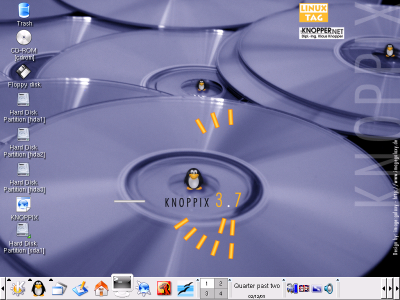
Well, everything looks fairly familiar, if just a little bit different. Contrary to some expectations of unix systems,
it does indeed have a windowing system, with a wallpaper (albeit this time with a penguin on it!), a taskbar along the
bottom of the screen, with the obligatory clock, and some slightly oddly-named icons on the left. We'll look at the
screen in more detail in the next section.